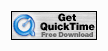|
Camp & Clinic Video Clips |
"How do I download my video clips?"
| |
Simple! Right-click on each video's QuickTime icon or name-tag, select "Save Target As..." (Windows XP), select
the directory where you want to save your videos, then click the "Save" button to transfer the video file...
|
"Do I have the right program to play video clips recorded at camp?"
| |
Camp video clips are shot and posted here in Apple "QuickTime", or ".MOV" format. To see if you already have an
application program to play these videos, first, just try double-clicking on the Test Video icon or tag below. If you
have
the Apple QuickTime "Plug-in" program already on your computer, your browser will bring up a new page with the video
in it, and should play the video clip. If that happens for you - you're golden! That's how you will play all your
camp
videos; simply by double-clicking on them...
If double-clicking on the Test Video doesn't work for you, download the Test Video to your computer. Right-click on
the icon or tag below, select "Save Target As..." (Windows XP), select a directory and save the file...
Go to the directory where you saved the file and double-click on it. If a movie viewer application comes up and
allows
you to view the HJ test video, you're good to go. If nothing happens, or you get a message saying there's "no
application
for this file extension" (or some such thing), then you don't have compatible movie viewer software installed on your
computer... Read on!
|
"How do I get the FREE Apple QuickTime movie viewer?"
| |
The preferred application program for viewing the .MOV file format is, of course, Apple QuickTime. If you do not
already have the Apple Quicktime application program, you can download the basic version FREE by clicking on the
download icon below and following the directions under "Download the free player". This is the version I use; you
do
NOT need to purchase the "Pro" version upgrade to view camp video clips. I also recommend AGAINST downloading
the free version "with iTunes" software - just the basic Quicktime program is all you need...
|
"How do I view my QuickTime video clips frame-by-frame?"
| |
QuickTime Plug-in: To start the plug-in video, click the "Play" button. (The small button at the bottom left of
the
QuickTime plug-in window; the one with the single right-facing arrow on it.) While the video is playing you see a
gray
circle marching across the time bar at the bottom center of the QuickTime plug-in window. If you left-click down
and
HOLD on that circle, you can drag it right & left to advance the video forward & backward, OR just use the left/right
cursor arrow keys on your keyboard to move frame-by-frame...
QuickTime Application: To view a video with Apple QuickTime, you click on the "Play" button. (That's the big
button
in the middle of the control panel at the bottom of the QuickTime window; with the single right-facing arrow on it.)
While
the video is playing you see a black "pointer"  marching across the time
bar, just above the control buttons. If you marching across the time
bar, just above the control buttons. If you
left-click down and HOLD on that pointer symbol, you can drag it right & left to advance the video forward & backward, OR
just use the left/right cursor arrow keys on your keyboard to move frame-by-frame. How COOL!
|
"Can I capture still images (single frames) out of my QuickTime clips?"
| |
Sure you can! The four "photo" images on the F3HJ Home page were captured from the Quicktime test video used
on this page. First, advance the video to the frame you want to capture as a still image (follow the frame-by-frame
directions above). Once you've got the QuickTime video frozen on the frame you want to capture, select the "Edit"
drop-down menu, "Copy". Now you can paste the frame image into any graphics program you want, such as MS
PowerPoint, MS Picture Manager or MS Paint. From there, you can save the captured image in JPG, GIF or any
other picture format. The only problem is - your images captured from Quicktime are pretty low-resolution at
320 x 240 pixels...
|
"What should I look for in my High Jump videos?"
| |
Here are some basic things to look for in your HJ video clips: (If we've worked together at all then most of this
terminology should be familiar to you!)
- Pacing! Count the steps of your approach as you watch yourself run it. Note that the first step shown in the
video clip may not be your Step #1. If not, figure out which step the video clip starts with and just start counting
with that number. Does your pacing ramp up nicely so that 7-8-9-10! are truly ATTACK steps? Or is your pacing
flat & blah, or worse yet slowing d-o-w-n so you have no energy left at step 10!?
- How is the SHAPE of your "J" approach? Look at your video clip frame-by-frame using the right/left cursor arrow
keys (as described above). Is Step 10! positioned where it should be for the height you're attempting? Are steps
6-7-8-9-10! on a nice circular path like we want? Or are steps 8-9-10! in a fairly straight line which we DON'T like?
Remember, "See the J - Stay on the J!"
- Lean! Can you see a definite LEAN into the turn as you run 7-8-9? Or, is your body pretty much vertical above
your feet as you run, so you risk "falling out of the turn" and into the crossbar if your pacing stays up? Do you still
have some Lean as you enter step 10!? Or is it all gone too early so you have NO Lean between steps 9 & 10!? You
should be able to see and evaluate Lean on your videos! Watch the HJ Test Video (above) and see what I
mean...
- Any "pre-turn" at the bar? Find the video frame where your step 10! first hits the ground in your plant.
Where are your shoulders facing? Are they squarely facing the farther upright (good) or are they pointed out away
from the landing pit (not good)? This pre-turn on your approach, or "crabbing-in" to your plant will cuase you to slow
down and lose energy - which is bad. Plus it is a "defensive posture" which is the exact opposite of the ATTACK we want
coming into the crossbar!
- Finish & Release? Find the LAST frame with your plant foot toe still on the ground. Are you in the proper
"Finish Position" with both arms and your drive leg up high for LIFT? Or are you "leading" with your bar-side arm
stretching over toward the landing pit? Use the cursor arrow keys to go back & forth between that last frame with your
plant foot still on the ground and the first frame where it's OFF the ground... What is the direction of "Release" for
the jump? Is it straight up into the air with shoulders staying ABOVE hips as both rise vertically? Or are you
releasing the jump more sideways toward the landing pit? Are your shoulders moving down while your hips are moving up -
like a "see-saw" motion, insted of hips driving shoulders UP? Is your head already tipped back to ARCH while you're
still on the ground?
- Crossing Perpendicular? What is the orientation of your body (spine) to the crossbar as you pass over? Do you
"cross perpendicular" like we like, or are you "crossing diagonal" so more of your body is over the bar at once? Or
worse yet, are you crossing nearly PARALLEL so almost ALL of you is over the crossbar at the same time? Remember that
bringing your "knee through" more firmly at lift-off will help you cross more perpendicular!
- Arch & Chin! How is your ARCH? Do you EXECUTE the arch by getting your chin UP. Does the video show
your FACE to the camera through the entire jump (bad), or do you get your head behind the side-to-side plane of your upper
body? Is your chin on your chest causing you to SIT in the air? Where are your EYES looking in
flight?
- If you do arch, are you holding it long enough, or do you "break" the jump by dropping your "bottom" down onto the
crossbar? This "broken jump" usually means you're not talking during the flight of your jump to control your kick
timing...
- What touches the mat first? Is it your upper back & shoulders, or better yet your head & hair? "Landing high"
means you're holding your arch nicely and are not afraid! If your "bottom" is hitting the mat first it just means you
need to work to overcome the built-in "falling reflex" that can really mess up an otherwise terrific looking high
jump!
- Where are you landing in the pit? If you're landing near the further upright and/or close to the front edge of the
mat (or falling OFF), this points to problems on your approach that must be resolved ASAP! If you're landing near the
center of the mat between the uprights, and nice & deep away from the front edge, this confirms a healthy approach and the
powerful "un-leaning effect" at takeoff - way to go!
I will typically post some Analysis Notes with your videos posted here at RTBHJ.com. But I highly recommend that YOU review
your own videos first, taking your own notes on what you see (both good & not) BEFORE you look and see what I noticed in your
video clips... Learning to "break down" your own video clips is a great way to become a student of High Jump and invest
time and effort in refining your skills! And of course you can always ask Coach Jim if you still have
questions...
|
|